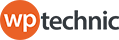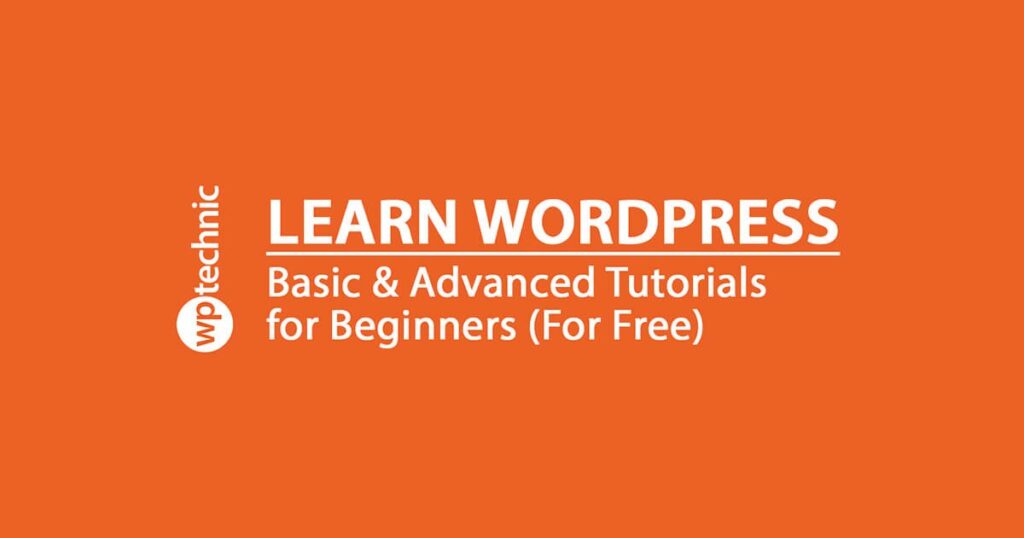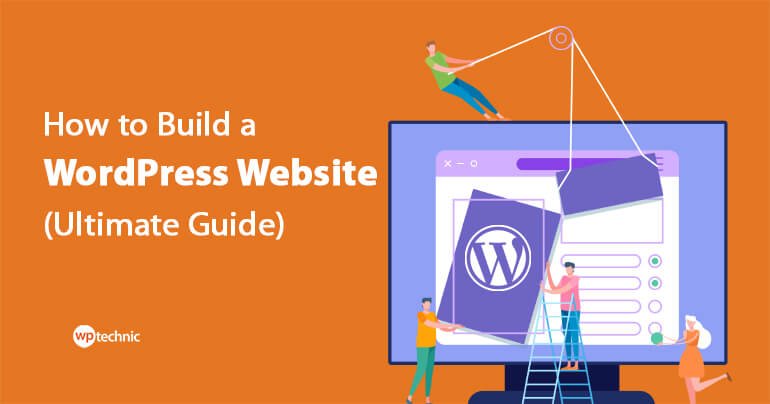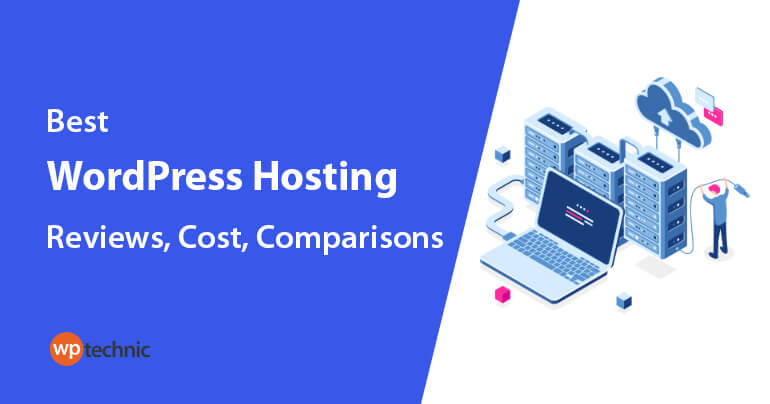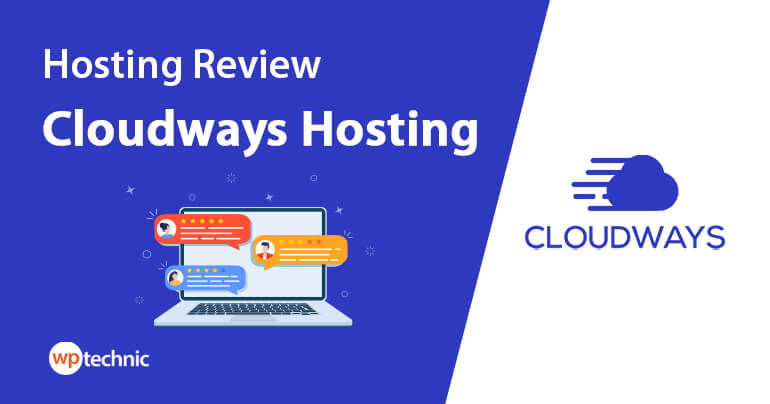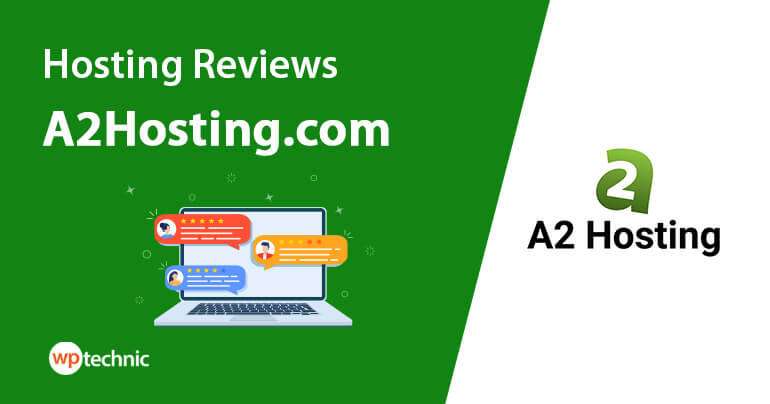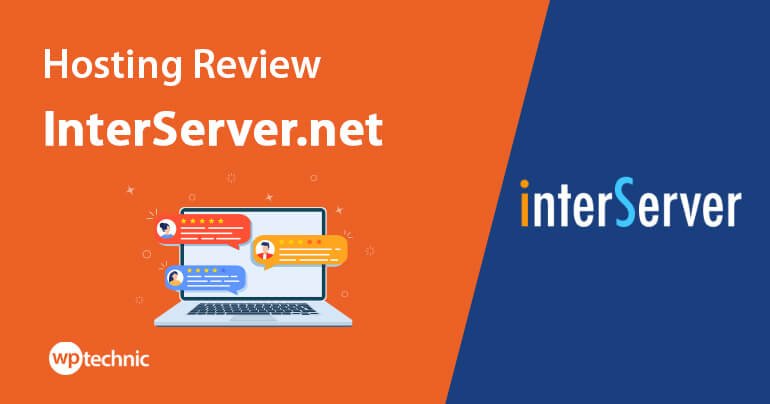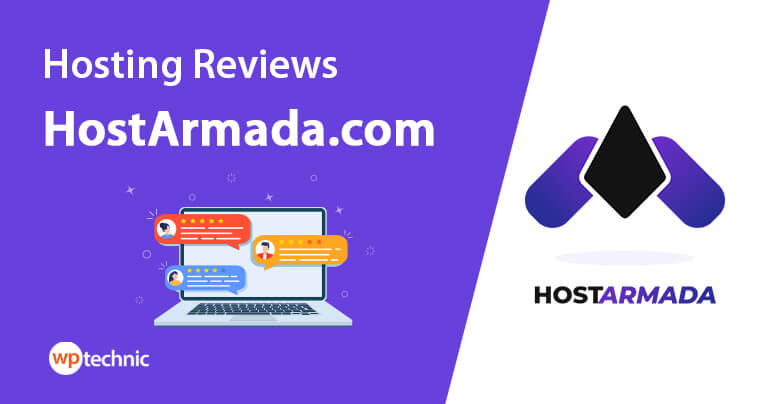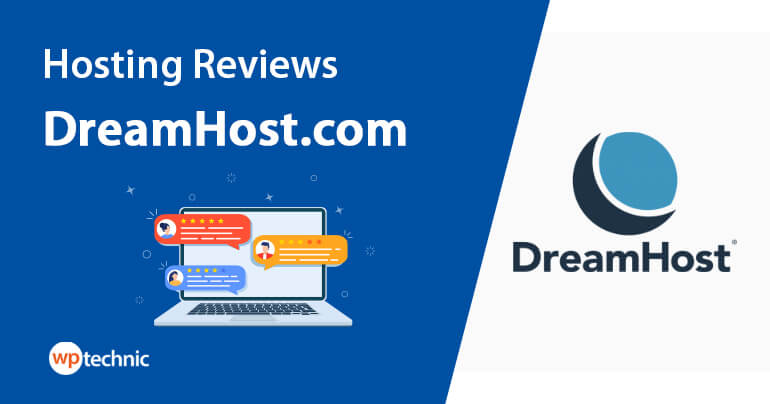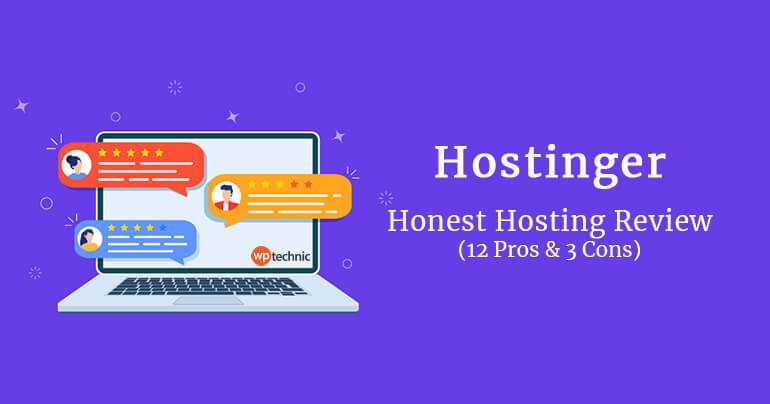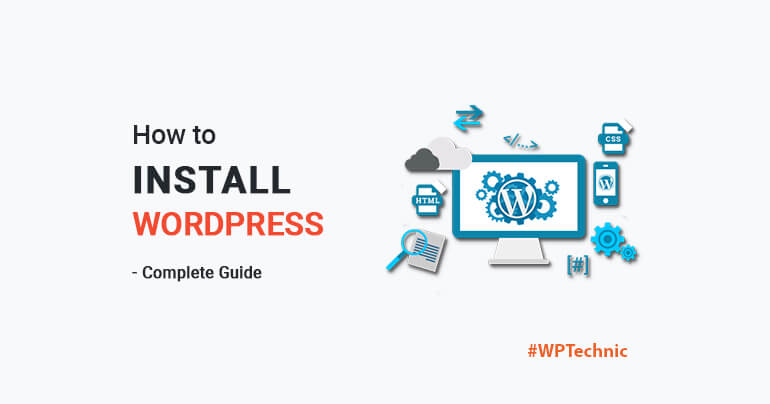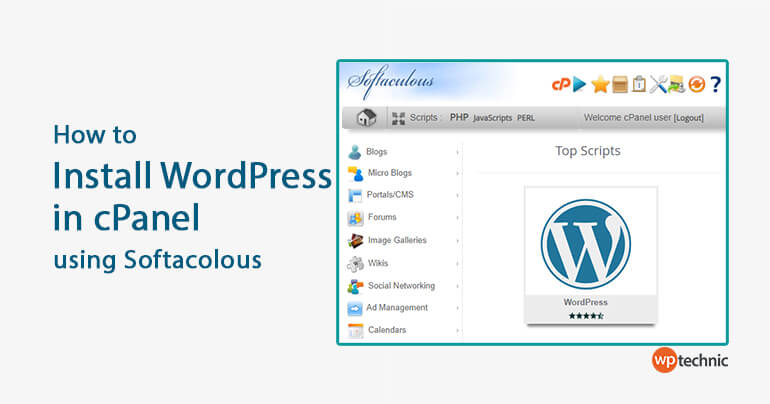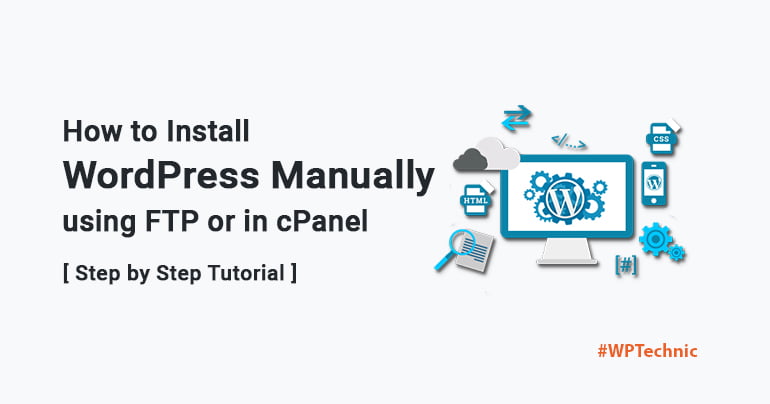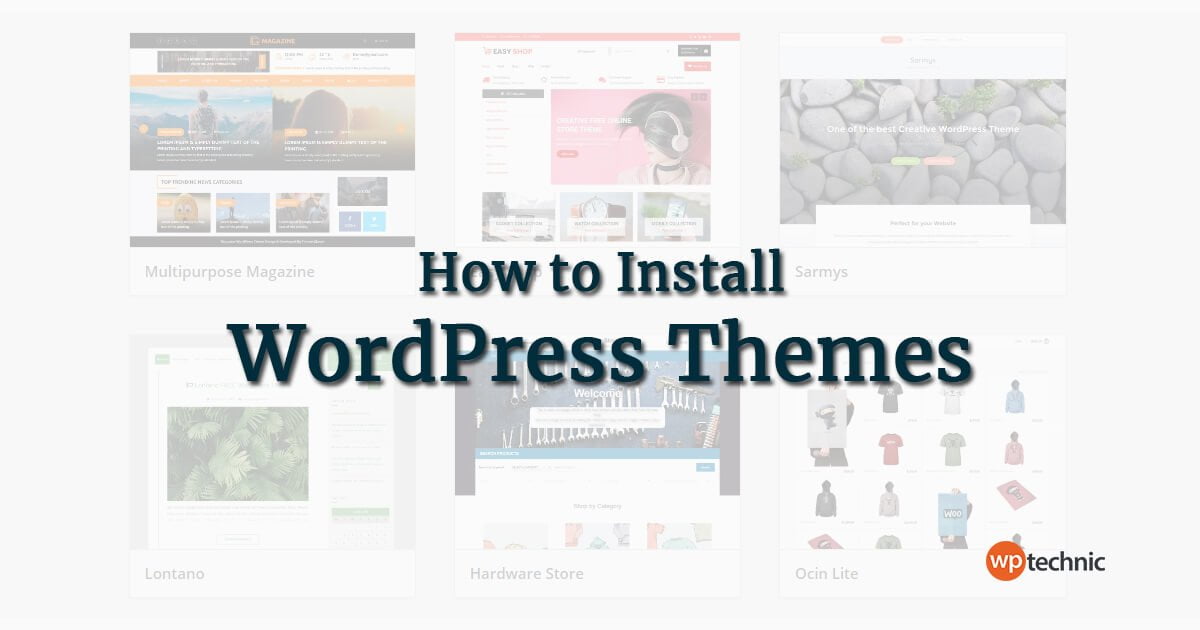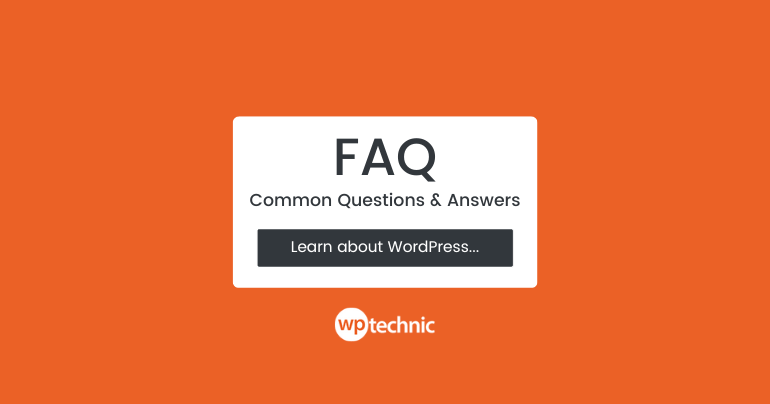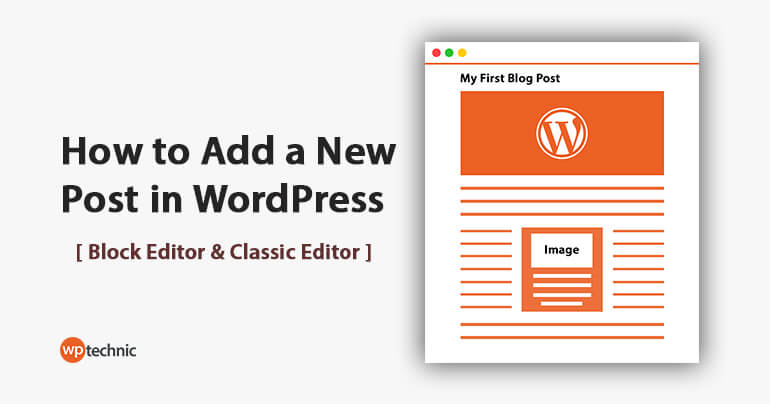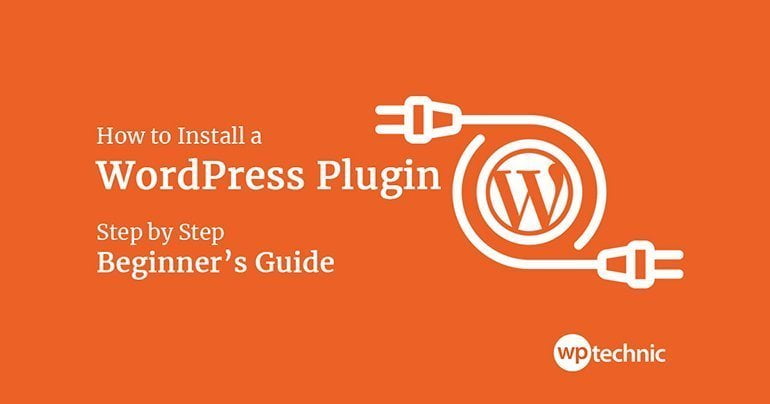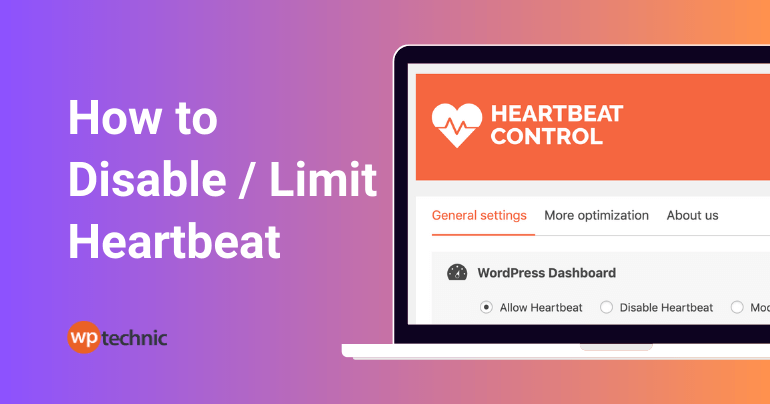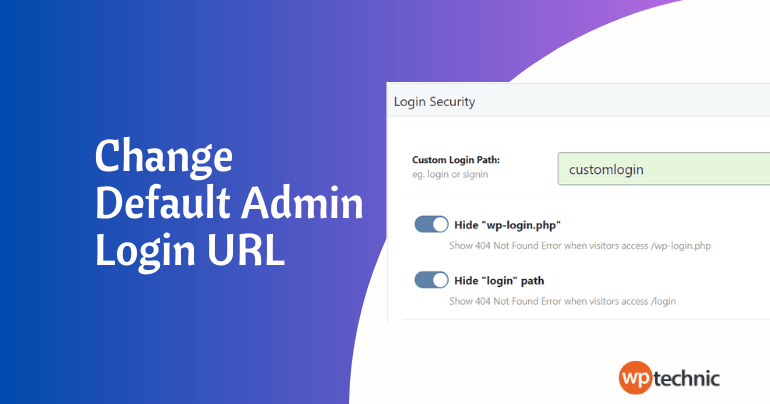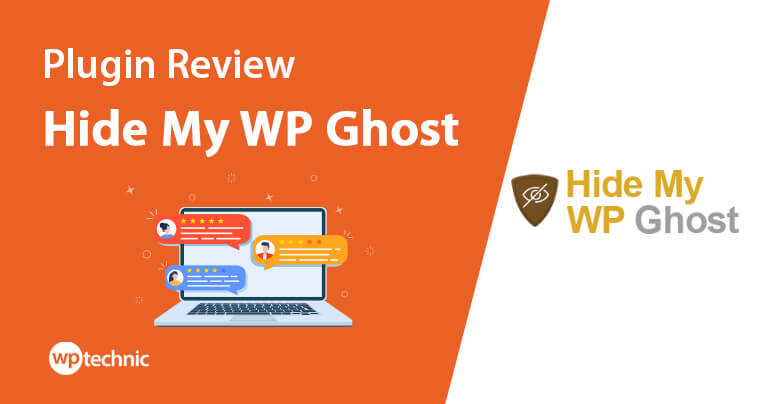Looking to learn WordPress?
Our WordPress tutorials cover everything from getting started with WordPress to advanced topics such as customizing themes and plugins. Follow our step-by-step guides and learn how to build your own website with WordPress today!
Popular Articles:
Why Learn WordPress? What are the Benefits of WordPress Tutorials by WPTechnic?
WordPress is a popular content management system (CMS) that powers more than 40% of all websites on the internet. Its flexibility and user-friendliness make it a popular choice for bloggers, businesses, and individuals who want to create a website without the need for extensive technical knowledge.
If you want to build a successful website, it’s essential to learn WordPress first. With its intuitive platform, flexible customization options, and strong community support, WordPress is the ideal platform for anyone looking to build a powerful and effective website.
And if you’re new to WordPress, the sheer number of features and options can be overwhelming. That’s why we’ve created this in-depth WordPress tutorial to guide you through the process of creating and managing a WordPress site from start to finish.
At WPTechnic, you can learn everything you need to know to get started with WordPress, including how to create content, customize your site, and manage it effectively.
Our WordPress tutorials start with the basics of WordPress, including a brief overview of the platform and its benefits. From there, we’ll dive into the details of creating content, customizing your site, and managing your website effectively.
By the end of this guide, you’ll have a solid understanding of how to use WordPress to create a website or blog that meets your unique needs and goals.
So let’s get started!
Getting Started with WordPress
Getting started with WordPress involves several key steps, including installing WordPress, setting up your site, and becoming familiar with the WordPress dashboard. Here is an overview of the process:
Choosing the Right Hosting
Choosing the right WordPress hosting provider is a crucial part of getting started with WordPress. The hosting provider you choose can impact your site’s speed, security, and reliability, so it’s important to do your research and choose a provider that meets your needs and budget.
Some factors to consider when choosing a hosting provider include uptime guarantees, customer support, security features, and pricing plans. Here are key considerations:
- Type of Hosting: Shared, VPS, dedicated, and managed WordPress hosting are available options, each with unique benefits. Newcomers might prefer managed WordPress hosting for its convenience and superior customer support dedicated to WordPress issues.
- Performance: The hosting service should provide adequate speed and performance to ensure your site loads quickly. Factors influencing this include server types, hardware specifications, and resource allocation.
- Security: Look for features like SSL certificates, regular backups, and protection against DDoS attacks to keep your site secure.
- Support: Particularly if you’re new to WordPress, choose a host that offers reliable, 24/7 customer support.
- Pricing: Compare features against pricing. While you don’t want to overpay, remember that going for the cheapest option can cost more in the long run if it lacks essential features.
Read our reviews on the best WordPress hostings:
Installing WordPress
WordPress can be installed in several ways, depending on your hosting provider and preferences. Some hosting providers offer one-click installation, while others require manual installation.
Most hosting providers offer a one-click WordPress installation. Here’s a simplified process:
- Log in to your hosting account.
- Go to your control panel (usually cPanel).
- Find the “WordPress” or “Website” installer section.
- Select your domain and click on the “Install” button.
- Fill in the necessary site details.
- Complete the installation and note your login details.
Read our tutorials on WordPress installation:
Setting up your site
Upon installation, WordPress prompts you to choose a title for your site, select a username, set a password, and provide an email address. Completing these steps is straightforward, and you can change these details later if needed.
You can also create pages such as an about us page, a contact page, and any other pages you want to include on your site.
Becoming familiar with the WordPress dashboard
The WordPress dashboard is the control room of your website. Here, you’ll find everything you need to create and manage your content, customize your design, and handle other administrative tasks.
Spend time exploring the different sections:
- Posts: Here, you create and manage blog posts. You can add new posts, categorize them, and manage tags.
- Media: This library stores all your uploaded images, videos, and audio files.
- Pages: Similar to posts, but typically used for static content (like ‘About Us’ or ‘Contact’ pages).
- Comments: Manage and moderate comments made on your site.
- Appearance: Customize your site’s look through themes, widgets, and menus.
- Plugins: Add new features by installing plugins.
- Users: Manage people who can access your website dashboard.
- Settings: Control various aspects of your website, including site name, privacy, and permalink structures.
Choosing a theme
WordPress themes control the appearance of your site. There are thousands of free and paid themes available, so you can choose one that suits your needs and preferences. You can also customize the theme to make it unique to your site.
Your WordPress theme dictates your website’s look and feel and, to some extent, its functionality. Here’s how to choose the right one:
- Simplicity: Sometimes, less is more. Many WordPress themes come with flashy animations and complex layouts. Choose a theme with a design layout that supports your goal.
- Responsiveness: Ensure your theme is responsive—its layout adjusts itself to screen sizes and devices.
- Browser Compatibility: Your visitors will be using different browsers. Make sure your theme looks good on all browsers.
- Supported Plugins: Make sure your theme supports all popular plugins.
- SEO Friendliness: A good theme is coded following SEO best practices to help your site rank better.
- Ratings and Reviews: Previous users’ feedback can provide insight into a theme’s performance and support.
Read our tutorials on WordPress themes:
By following these steps, you can get started with WordPress and begin building your website. Once you are familiar with the basics, you can move on to creating content, customizing your site, and managing your site effectively.
Creating Content in WordPress
Creating content is one of the main reasons people use WordPress. Whether you want to create blog posts, pages, or custom post types, WordPress makes it easy to create and manage content on your website.
Here’s an overview of how to create content in WordPress:
Posts vs. Pages
WordPress has two main types of content: posts and pages.
Posts are part of a blog and appear in reverse chronological order. They’re meant for content that is time-relevant, interactive, and regularly updated. Pages, on the other hand, are static and outside the chronological flow. They suit timeless content like ‘About Me’, ‘Contact Us’, or ‘Services’.
Creating a post
To create a post:
- Go to Posts -> Add New on your WordPress dashboard.
- Enter your post’s title and content.
- Utilize formatting options to enhance your text.
- Add media if necessary.
- Choose or add a category and tags on the right-hand side.
- Click ‘Publish’ when ready, or ‘Save Draft’ if you wish to return to it later.
Read our tutorials on WordPress post:
Creating a page
The process is similar to creating a post, but you’ll go to Pages -> Add New. Pages don’t use categories or tags, but you can have parent and child pages for better organization.
Custom post types
Apart from posts and pages, WordPress allows custom post types (CPTs), which let you create categories of posts with their own rules. They’re useful for adding content like portfolios, testimonials, or any other consistent type of content.
Publishing your content
Once you have created your post, page, or custom post type, you can publish it to your website. You can also schedule it to publish at a later date, or save it as a draft and come back to it later.
Before hitting ‘Publish’, preview your content to see how it will look live. Check for typos, grammatical errors, and formatting issues. Ensure your featured images are correctly sized, and all links are functional.
By following these steps, you can create and manage content on your WordPress site effectively. With WordPress, you can easily add new content to your site, update existing content, and keep your website fresh and engaging for your audience.
Customizing WordPress
Customizing WordPress is a crucial step in creating a unique and personalized website. WordPress allows you to customize several aspects of your site, including the theme, plugins, widgets, and menus.
Here’s an overview of how to customize WordPress:
Customizing your theme
Under Appearance -> Customize, WordPress allows you to tweak various elements like site identity, colors, header media, menus, widgets, and more, depending on your theme’s features.
Installing plugins
WordPress plugins are like apps that add new features and functionality to your site. There are thousands of free and premium plugins available, so you can choose ones that add the features you need.
For example, you might install a plugin for social media sharing, search engine optimization, or e-commerce functionality. To install plugins:
- Go to Plugins -> Add New.
- Search for your desired plugin or upload a new one.
- Click ‘Install Now’ and then ‘Activate’ after the installation is complete.
Read our tutorials on WordPress plugins:
Customizing your plugins
Many plugins have settings that allow you to customize their appearance and functionality. For example, a social media sharing plugin might allow you to choose which social media platforms to display, or customize the style of the buttons.
Adding widgets
Widgets are small content blocks that can be added to the sidebar, footer, or other areas of your site. WordPress comes with several built-in widgets, such as a search bar, categories list, and recent posts list. You can also install plugins that add new widgets.
Creating menus
WordPress menus control the navigation of your site, allowing users to move between pages and categories. You can create menus using the built-in menu editor, and customize them by adding pages, posts, categories, and custom links.
Under Appearance -> Menus, you can create and manage menus. Remember to structure your menus logically and use clear, concise names for your menu items.
By following these steps, you can customize your WordPress site to create a unique and personalized experience for your audience. With WordPress, you can create a site that reflects your brand and communicates your message effectively.
Managing Your WordPress Site
Managing your WordPress site is an ongoing process that involves several tasks, including updating the WordPress core, themes, and plugins, managing users, monitoring the site performance, and backing up your site.
Here’s an overview of how to manage your WordPress site effectively:
Updating WordPress core
WordPress releases regular updates to its core software to fix bugs, improve performance, and add new features. You should always keep your WordPress core up to date to ensure your site is secure and functioning correctly.
Updating themes and plugins
Your WordPress theme and plugins also require regular updates to fix bugs and add new features. It would be best if you always kept your themes and plugins up to date to ensure compatibility with the latest version of WordPress and other plugins.
Managing users
If you have multiple users on your site, you should manage their roles and permissions carefully to ensure they have the appropriate access to your site. You can add new users, change their roles, and delete users in the WordPress dashboard.
Monitoring site performance
You should monitor your site’s performance regularly to ensure it is loading quickly and functioning correctly. You can use tools such as Google Analytics and PageSpeed Insights to monitor site performance and identify areas for improvement.
Backing up your site
It’s crucial to back up your WordPress site regularly to ensure you can restore it in case of a disaster or data loss. You can use plugins such as UpdraftPlus to automate the backup process and store your backups in the cloud.
By following these steps, you can manage your WordPress site effectively and ensure it is secure, up-to-date, and functioning correctly. With regular maintenance and monitoring, you can keep your site running smoothly and provide a positive experience for your audience.
Advanced WordPress Topics
Once you have a solid understanding of the basics of WordPress, you can dive into more advanced topics to take your site to the next level. Here are some advanced WordPress topics that you can explore:
Custom post types and taxonomies
WordPress comes with several built-in post types, such as posts and pages, but you can also create custom post types and taxonomies to organize your content in a more meaningful way. For example, you might create a custom post type for recipes, with custom taxonomies for ingredients and cuisines.
Custom fields and metadata
Custom fields and metadata allow you to add additional information to your posts and pages. For example, you might add a custom field for the author’s bio or a meta description for SEO.
WordPress APIs
WordPress has several APIs that allow you to interact with its core functionality programmatically. For example, the WordPress REST API allows you to retrieve and modify data from your site using HTTP requests.
Multisite
WordPress Multisite allows you to create a network of sites using a single WordPress installation. This can be useful if you want to create a network of blogs, or if you want to manage multiple sites from a single dashboard.
WordPress Security
As your site grows, it becomes more vulnerable to security threats such as hacking and malware. You can take steps to secure your site, such as using strong passwords, installing security plugins, and monitoring your site for suspicious activity.
By exploring these advanced WordPress topics, you can take your site to the next level and customize it to meet your specific needs. With the flexibility and power of WordPress, the possibilities are endless!
Read our guides on WordPress security:
Conclusion
WordPress is an incredibly powerful platform that allows anyone to create a website, regardless of their technical skills or experience.
With its user-friendly interface, customizable themes and plugins, and powerful features, WordPress is the perfect choice for bloggers, businesses, and organizations of all sizes.
By following the WordPress Tutorials outlined in this guide, you can get started with WordPress and learn how to create content, customize your site, and manage it effectively.
And by exploring advanced topics such as custom post types, WordPress APIs, and site security, you can take your website to the next level and customize it to meet your specific needs.
Whether you’re building a personal blog, an e-commerce site, or a complex web application, WordPress has the flexibility and power you need to succeed.
So why not get started to learn WordPress today and see what you can create with WordPress?